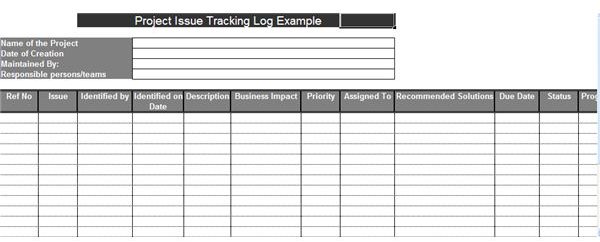Free Issue Tracking Template for Excel
What is Issue Tracking?
Issue tracking is a critical and an inevitable aspect of project management and, in the absence of a proper tool and procedures for tracking them, issue management can become a difficult and cumbersome task. A very basic and a very simple tool that comes in handy during issue management is an issue tracking log. From Bright Hub’s Media Gallery you can download a free issue tracking template for Excel and use it for maintaining a log of the issues that confront your project. Once you’ve downloaded the issue tracking log, you can read through the instructions below on how to use this Excel template.
Using the Issue Tracker Template in Excel
[caption id=“attachment_132875” align=“aligncenter” width=“1024”]![]() Issue tracking is critical in project management[/caption]
Issue tracking is critical in project management[/caption]
The free issue tracking log template is divided into two sections – a top section that requires basic information about the project and the main section where details about each and every issue need to be recorded. The columns contained in this main section require the following information to be filled in:
- Reference No: Each of the issues must be assigned a unique reference number which will facilitate easy identification of the issue.
- Issue: The descriptive name of the identified issue.
- Identified by: The name of the person who has identified the particular issue.
- Identified on Date: The earliest date on which the issue was identified and reported.
- Description: A detailed description of each of the issues that clearly points out how significant the issue is and why the issue must be resolved. Any disruptions or delays that the issue is likely to cause must be included in the description.
- Business Impact: A detailed description of the impact the issue will have on the project, if it is not addressed. It’s best to enlist all the possible business impacts as a pointed list for each and every issue. Wherever needed facts and figures must be included to show the severity of the impact that the project will have to face if the issue is not resolved in a proper and timely manner.
- Priority: Based on the severity and the number of business impacts, each issue can be assigned a priority on a five point scale where five is significantly important and one is least important.
- Assigned to: Each issue should be assigned to a person or a team that will be clearly responsible for tackling the issue and ensuring that the issue is completely resolved by the due date.
- Recommended Solutions: A list of the possible solutions that have been identified for resolving an issue. Whenever more than one solution is identified, the solutions should be listed in the order of priority. A short note about the likely outcome of each solution can also be included.
- Due Date: The date by which the issue must be satisfactorily resolved, without causing any damage to the progress of the overall project.
- Status: The current status of the issue – open, in progress, failed effort, or successfully closed.
- Progress Notes: This is an optional column to record periodic progress of the issue resolving efforts being made and the problems being faced.
While this issue tracking log has been provided as an example to help you design one for you project, it can nonetheless be used as it is or after a bit of customization.
References:
- “Issue Trackers, Risk Management using Excel - Project Management Tools [Part 5 of 6] | Chandoo.org - Learn Microsoft Excel Online.” Welcome to Chandoo.org - Learn Excel, Charting Online.
- Keep Track Of Your Problems With This Project Issues Log | TechRepublic ." TechRepublic - A Resource for IT Professionals. (accessed March 30, 2011).
Screenshot: by author