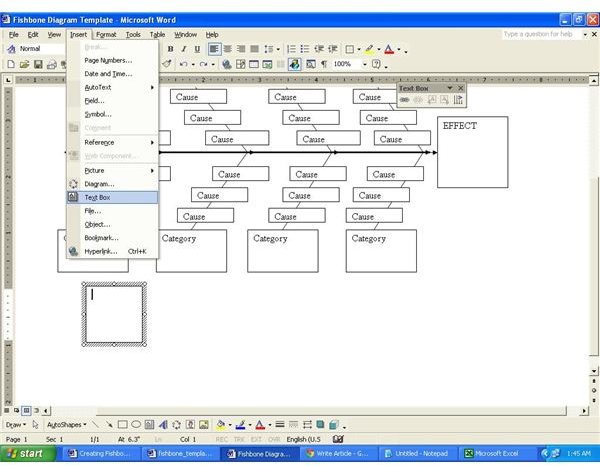Managing Projects - Download a Fishbone Diagram Template for Word
What Are Fishbone Diagrams?
A fishbone diagram is a problem analysis tool that shows the causes of a certain event or issue. It finds application for a wide range of purposes, but mostly for product design and preventing defects.
[caption id="" align=“alignnone” width=“600”]
Download a fishbone diagram here. The downloaded file is a MS Word document (.doc) file. This is a free and generic template customizable to suit one’s purpose. The downloaded fishbone diagram template for Word has one line drawn across the page, and several vertical lines or “bones” connecting to this horizontal line. Each vertical line has a text box at the start marked “category”, and three additional text boxes for “Cause.” All the vertical “category” lines converge on the horizontal line to reach the “effect.”
Purpose
Use the fishbone diagram template to display the many potential causes of a problem. Identify the various causes to the problem through brainstorming or any other method. Categorize these causes into different categories, and list them in the “cause” text box in the fish bone diagram. List out the actual problem in the “effect box.” The possible categories include
- 4Ps: Policies, procedures, people and technology; widely adopted for cause-effects related to service sector.
- 6M: Machines, methods, materials, measurement, mother nature (environment) and manpower; widely used for cause-effects related to manufacturing.
There are however no hard and fast rules regarding the category labels, the number of categories, or causes under each category. Refer to some examples of the application of cause and effect diagrams for IT related projects, for possible ideas on what to include in the category and cause text boxes.
How to Use
The fishbone diagram Word template provided has provision for six categories, and three causes under each category. Modify as required, by deleting a category or cause, by expanding the fishbone to add more vertical lines for additional categories, or by expanding the fishbone vertically to expand the vertical line and input more causes within each category. It is also possible to add sub causes under each cause, by adding additional text boxes and arrow line starting from such new text boxes to the specific cause. Ways to effect the required changes in MS-Word are:
- Use the Insert> text Box from the Main menu to add additional text box for category, cause, or sub-cause.
- Use the drawing toolbar at the bottom of the page to add or elongate lines.
- To delete, click on the required line or text box to delete, and press the delete key.
- To rearrange the fishbone diagram, click on the required line of text box at the edge and move the same with the mouse.
When to Use A Fishbone Diagram
The fishbone diagram provides a visual representation of the various causes of a problem, and serves as a good quality control tool, providing project managers with a graphical representation of the cause and effect of a problem. As the adage goes “a picture is worth more than a thousand words.” Project managers using the fishbone diagram can obtain a holistic picture of all possible causes arranged into potential categories. This allows them to brainstorm and apply creativity to devise effective solutions. [caption id=“attachment_132796” align=“aligncenter” width=“640”]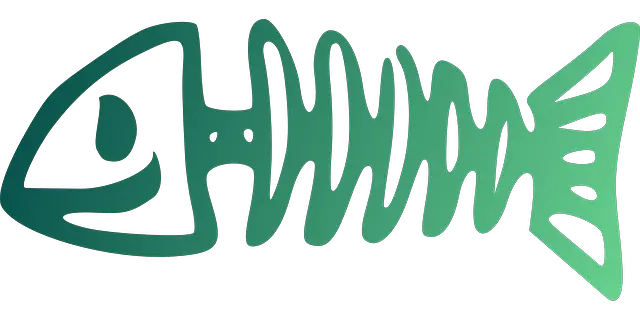 Use the fishbone diagram to track cause and effect[/caption] With the graphical illustration provided by fishbone diagrams, project managers can easily view the dependencies and inter-relationships among various variables, and understand whether changes to one variable would change another variable and how such changes would alter the outcome. A bulleted list or any other form of representation does not have such illustrative powers. There are many ways of drawing a fishbone diagram, including many software applications and plug-ins dedicated to this purpose. All such options work well, but the advantage of this MS-Word template is its ready availability, simplicity, and ease of use with a self-explanatory nature, and resilience or ability to use in any system having MS-Word.
Use the fishbone diagram to track cause and effect[/caption] With the graphical illustration provided by fishbone diagrams, project managers can easily view the dependencies and inter-relationships among various variables, and understand whether changes to one variable would change another variable and how such changes would alter the outcome. A bulleted list or any other form of representation does not have such illustrative powers. There are many ways of drawing a fishbone diagram, including many software applications and plug-ins dedicated to this purpose. All such options work well, but the advantage of this MS-Word template is its ready availability, simplicity, and ease of use with a self-explanatory nature, and resilience or ability to use in any system having MS-Word.
References
- Fish bone Image by Clker-Free-Vector-Images from Pixabay
- Screenshot by author