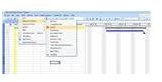Microsoft Project: How to Fast-Track Your Project Schedule
What Is Fast-Tracking?
“Fast-Tracking” is a project management technique for finishing projects in the shortest amount of time possible. It works with projects
in which:
- Task-dependencies are explicit.
- The task list is fully fleshed out.
- Possible risks and complications are identified.
- Team members are experienced.
Once these criteria are met, MS Project can facilitate fast-tracking. This process takes tasks usually done in sequence and performs them at least partially concurrently in order to catch up. One risk of fast-tracking projects is that steps that are usually done in sequence may be done out of sequence, possibly requiring someone to back-track.
Imagine you have a cousin who is coming from across the country to visit. In order to prepare for the visit, you must clean, do laundry, grocery shop, plan an itinerary and arrange for airport pickup. You think your cousin is coming in one month, but you find out that she is coming next week instead. Details of your cousin’s wishes for the visit may not be clear before you begin to plan the itinerary. You plan to take her to a movie on Saturday night, but you find out when she gets there that she’s made plans with one of her friends from high school on Saturday night. Since you have already purchased tickets for this event, you have experienced a financial loss. This is an example of something that could go wrong with fast-tracking a project.
The above is only one scenario. There is also the possibility that you have put off the preparations, and in order to prepare your home for the visit you must rush through your task list and do things in a different order than you normally would. Perhaps before you finish the itinerary, you go grocery shopping to save time – and you wind up purchasing too many groceries because you plan to eat dinner out four nights instead of just one.
Using Microsoft Project for Fast-Tracking
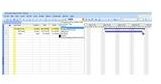
Microsoft Project can assist fast-tracking projects once the project is entered. In the Gantt chart view, click on “Project” and filter for “Critical” (see Image 1, above). This lists critical tasks. Next, click the sort window in the main toolbar, and sort by duration. (see Image 2, to the left). This lists critical tasks by time allotted to finish. Identify critical and long tasks before moving on.
Fast tracking involves performing tasks concurrently to catch up or move the project faster. Return to the sort by ID mode and click “Predecessors” for the task you wish to fast-track. Change “Type” to “Finish-to-Start” and change “Lag” to the number of days before beginning the next task (see Image 3, to the right). The Gantt chart automatically adjusts to the new fast-track schedule.
The above is the best way to fast track your project in Microsoft Project. You could also schedule tasks concurrently, but this will not

take into account important dependencies and links, and will produce a very messy picture of what is going on with your project – unless your project is very small. For another way to fast-track your project by running tasks parallel to one another, please see this Microsoft article about fast-tracking by Bonnie Biafore.